Connecting Online
While we are under quarantine during the COVID-19 pandemic, we want to still make ways for the people of NC4 to connect. To do this, we need to position Connect Group leaders and Growth Class teachers to move to a digital format for NC4 groups and classes. This page will serve as a resource page to help leaders transition.
Leader Options
As a leader, we have identified three main options for moving forward with your group/class:
1. You, as the leader, take on the full responsiblity of moving to an online platform and continue meeting with your group/class.
2. You appoint someone from your group/class to handle the technical side of things (setting up the virtual meeting space, sending invites, etc.) while you continue to lead the group/class in the new virtual format.
3. You decide to put your group on hold for now and encourage everyone from your group/class to join another group/class that is meeting virtually. NOTE: if this is your decision, please alert Bob Rentler (groups) or Cara Saliby (classes) along with your group participants.
Software Recommendations
Please keep in mind that one of the main goals we had when outlining this process was having a solution that worked for a large majority of all Groups and Classes and their participants. Our hope is that, if the bulk of NC4 people are familiar with using the same platform, it will be easier for them to engage – especially if they were involved in multiple groups/classes before the quarantine. Also, if most of NC4 people are familiar with using the same platform, it will be easier for leaders to lead their group, deliver content, and keep people connected.
So, we ask that you first try to use one of the options listed below. If you find that it is NOT working for your group but another virtual option is, go ahead and continue with that option. Obviously, connecting is much more important than using the same platform. Using the same platform is just an effort to minimize user tech issues (for both hosts and participants).
FIRST CHOICE OPTION: FreeConferenceCall.com
- Provides anyone with a free account that enables video chat, conference call, or a mix of both types on the same call. This is especially useful if you have a mixture of tech savvy and NOT tech savvy participants – low tech people can just call in.
- Assigns a phone number and web login to each account when you sign up. As the host, you can use this same number and web login over and over with as many mtgs as you want to schedule. This makes it easy for you to host AND your participants to join, as it’s the same login/call info each time.
- You can schedule a meeting in advance and send people a link. You can also schedule reoccurring mtgs – great for weekly Connect Groups & Growth Classes!
- Up to 1,000 participants and no time limits on the free account (unlike Zoom & Google Hangouts).
- People don’t have to download software, unless you are on a smart phone. Then, you need to use the app – also free.
- The host can record the mtg, if necessary.
- Screen sharing is possible.
- Has a chat feature too.
CONS
- Uses a toll number which could be a problem for TracPhone users, people with limited cell phone minutes or people with no long distance plan.
- Only has one view option: active speaker. Five other video participants’ feeds are shown above the active speaker. However, if you have more than six people on a call, not everyone’s face is viewable at the same time. A gallery view (seeing everyone at once) would be ideal, but for free…we’re not complaining.
ALTERNATE OPTIONS (for specific circumstances):
- Facebook LIVE
- Great format for presentations where you only need one presenter.
- Interaction from viewers is limited to chat and presenter has to pay attention to the chat box (or appoint someone else to).
- This is a helpful option, as many people are already on Facebook and already know how to use Facebook LIVE.
- Zoom
- This is a great video conferencing option for short meetings. It is even more robust in features than FreeConferenceCall.com. However, for meetings that include more than two people, Zoom limits meeting time to 40 minutes unlss you have a license.
Suggested Action Items
1. Decide which option sounds like it will work best for your group/class. Sign up for an account and test it out with a family member or friend (make sure, if your co-tester person is in the same house as you, they are in a different room or you’ll likely have crazy sound issues).
1a. If you know that you are not up to the technical challenge, identify someone from your group who may be. Invite them to help you with setting up and managing the tech side.
1b. If you are overwhelmed and cannot identify anyone from your group who is able to help with the technical part, it’s okay to decide to put your group on hold for now. Alert Bob Rentler (groups) or Cara Saliby (classes), then contact your participants about your decision. Encourage them to join another group that will be meeting virtually during this time.
2. Decide how you will start the meeting each week. Do you plan to send out one email and ask all your participants to save that link? Do you already have a Facebook group you regularly post things to for your group/class? Are you willing to start a Facebook group to use as an additional means of communication? Will you send reminders before each meeting time?
3. Once you have settled on how your group/class will meet, alert your participants. Send an email to let them know the plan and what to expect
4. On the date of your first meeting, give yourself and your participants plenty of extra time! You will want to arrive early to start things up. Plan on the first 15-20 minutes of your first online meeting time to focus JUST on getting everyone connected and audio/video working properly. Don’t stress if the bulk of your first online experience is trouble shooting. It will be better the second time you meet – trust us!
5. Over the upcoming weeks, be sure to share any feedback on how the process is working with Cara Saliby. We will try to circulate the successes (and any creative solutions to issues) with the other virtual group leaders.
Need Help Troubleshooting?
Check out this page we put together for Tech Troubleshooting.